Purpose:
After manually adding a device by IP/Domain, If the client detects new version for the device, you can upgrade it.
Notes:
- Only Hikvision devices support upgrading in the following way.
- The device and the mobile phone are in the same LAN.
Steps:
- Enter the the Device Information page in one of following ways.
- Option 1
- Option 2
- Option 3
On the Hik-Connect page, if in the list mode, slide the device's name to left and tap
 .
.On the Hik-Connect page, if in the thumbnail mode, tap the device's name or tap
 .
.Enter the Live View page. Tap
 and tap Settings.
and tap Settings. - On the Device Information page, tap
 and tap Device Version to enter the Device Version page.
and tap Device Version to enter the Device Version page. - Tap Upgrade, and tap UPGRADE again in the pop-up window.
Note: If no new versions detected, the parameter item Device Version will not display.
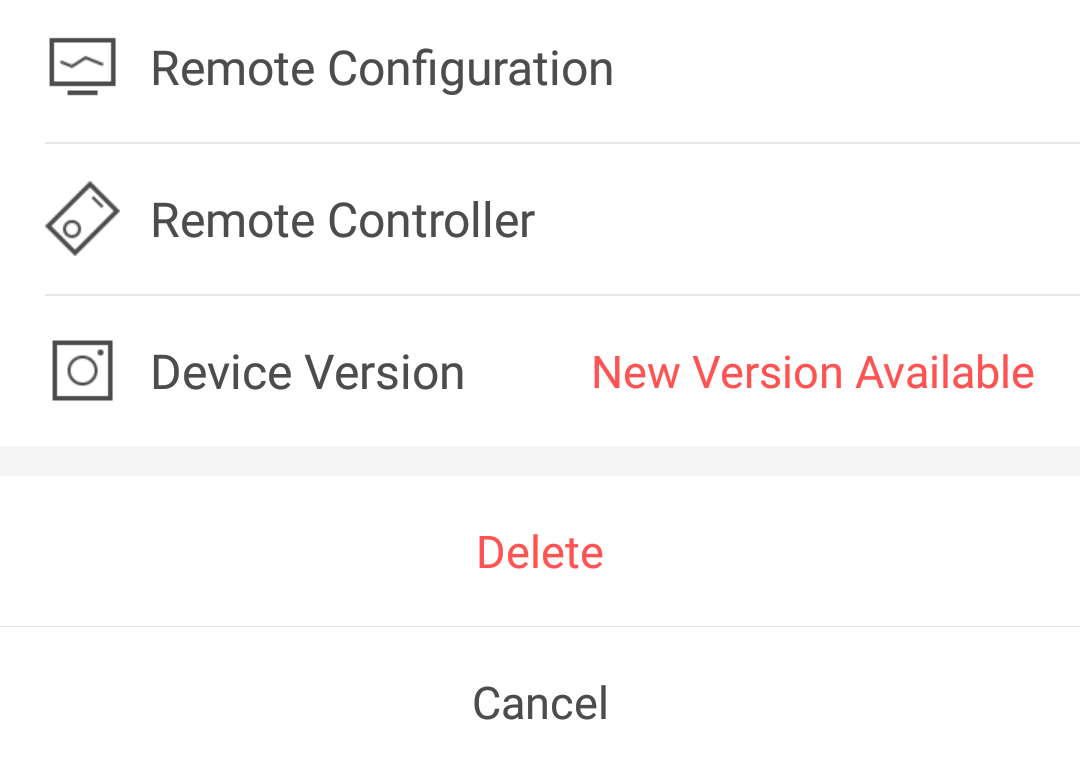
The client will download the upgrade file and start upgrading.
Note: You can enable Auto-Download Upgrade File function in the Settings page and the client will download the upgrade file automatically when the mobile phone is connected to a Wi-Fi network. For details, see Enabling/Disabling Auto-Download Upgrade File.